In today’s fast-paced digital age, our Android devices have become an integral part of our lives, holding a treasure trove of personal and professional data. From cherished memories captured in photos to important documents and contacts, safeguarding this information is paramount. In this comprehensive guide, we will walk you through the best practices on how to back up your Android device effectively, ensuring that your valuable data remains secure and easily recoverable.
Understanding the Importance of Android Backups
Why Backing Up Matters
Before diving into the intricacies of Android backups, it’s crucial to understand why they are indispensable. Imagine losing your device or experiencing a sudden malfunction—without a backup, you risk losing irreplaceable photos, contacts, and documents. A reliable backup not only provides peace of mind but also serves as a safety net in unforeseen circumstances.
Built-In Android Backup Options
Utilizing Google Drive for Automatic Backups
Android devices users are in luck as Google provides a seamless solution for automated backups through Google Drive. To enable this feature, navigate to your device settings, select “System,” then “Backup,” and finally, toggle on the “Back up to Google Drive” option. This ensures that your data, including apps, device settings, and call history, is regularly backed up to the cloud.
Syncing Contacts with Google Account
Preserving your contacts is paramount, and Google makes it effortlessly simple. Sync your contacts with your Google account by heading to “Settings,” selecting “Google,” and toggling on the “Contacts” option. This ensures that your contacts are backed up and easily accessible in case of device loss or upgrade.
Manual Backups for Added Control

Backing Up Photos and Videos
While automated backups cover most aspects, taking manual control of certain elements provides an added layer of security. For photos and videos, consider using Google Photos. Install the app, enable auto-backup, and rest assured that your media content is securely stored in the cloud.
Exporting Important Documents
For crucial documents, a manual backup through file export is recommended. Connect your device to a computer, locate the files you want to backup, and transfer them to a designated folder on your computer. This ensures that important documents remain accessible even without an internet connection.
Third-Party Backup Solutions
Exploring Specialized Backup Apps
In addition to built-in options, numerous third-party apps cater specifically to Android devices backup needs. Apps like Helium, Titanium Backup, and MyBackup Pro offer advanced features, allowing users to create full backups, including app data and settings. Explore these alternatives for a customized and thorough backup solution.
Securing Your Backups
Implementing Two-Factor Authentication
Security is paramount, especially when dealing with sensitive data backups. Strengthen the protection of your Google account by enabling two-factor authentication. This adds an extra layer of security, ensuring that only authorized users can access your backup data.
Choosing Strong Encryption for Local Backups
If you opt for local backups, such as transferring files to an external storage device, ensure that the backup is encrypted. This safeguards your data from unauthorized access and guarantees that even if the physical storage is compromised, the information remains secure.
Regular Backup Maintenance
Setting Up Regular Backup Reminders
Consistency is key when it comes to backups. Set up regular reminders to ensure that you don’t overlook this critical task. Whether it’s a weekly or monthly schedule, having a routine ensures that your data is consistently backed up, reducing the risk of data loss.
Conclusion
In conclusion, safeguarding your Android device data is a proactive measure that pays off in the long run. Whether you choose built-in options, explore third-party apps, or combine both for a comprehensive approach, the key is to prioritize regular backups. By following the steps outlined in this guide, you not only protect your valuable data but also ensure a seamless recovery process in case of any unforeseen events.
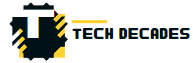






Be First to Comment